SORRY FOR NOW.. BLOGSITE STILL UNDER CONSTRUCTION...
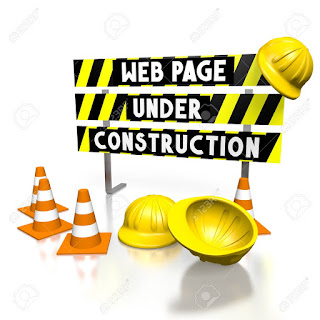

Read online digital books publication into an interactive experience..
Enhanced online publication with flipping effects will keep you
engaged to its attractive looks. Enjoy your
reading to the next level.
Interactive flipbook are not only viewable on laptop and desktop computers but it also compatible in any Android and iOS devices like Tablet, iPad, iPhone and Smartphones.
"Example of stunning interactive flipbook"
Don't
forget to SHARE the link of flipbooks to your FRIENDS in Facebook,
Twitter, Instagram, Tumblr, WhatsApp, WeChat and other social media..
Step 1: Click the Social Share button.
Step 2: Copy the link and paste it to the messenger box of any social media apps and send
it to your friends.
IMPORTANT REMINDERS
TO ALL VIEWERS
Before
anything else and before you proceed to read flipbook online, you must
do the following, otherwise the flipbook online will NOT work correctly using your browser:
*Visitors must have JavaScript enabled.
*Visitors must have Cookies enabled.
Enabling JavaScript in Internet Explorer:
Step 1: Select the "Tools" menu. ...
Step 2: Select "Internet Options" ...
Step 3: Select the "Security" tab. ...
Step 4: Click the "Custom Level..." ...
Step 5: Scroll down and change the Active Scripting setting. ...
Step 6: Confirm the change. ...
Step 7: Close "Internet Options" ...
Step 8: JavaScript is now enabled
Step 9: Restart your browser (Close and open again)
Enabling JavaScript in Firefox:
Step 1: Open Firefox browser..
Step 2: Click new tab..
Step 3: On the address bar, type about:config then press enter..
Step 4: Click I accept the risk..
Step 5: On the search bar, type javascript.enabled
Step 6: On the value section, change it to TRUE value..
Step 7: That's it, close and open again your browser and you're ready to go.
Enabling JavaScript in Chrome:
Step 1: Open Menu
Step 2: Click settings..
Step 3: Under settings option, click show advanced settings on the last part below..
Step 4: Under the Privacy settings, click Content Settings..
Step 5: Under content settings, you can find JavaScript option, choose allow all sites to run
JavaScript.
Step 6: Then click done. That's it.
Step 7: Restart your browser. (Close and open again) and you're ready to go.
Enabling JavaScript in Safari (for Apple Machintosh computers):
Step 1: Select Safari from menu bar and then select Preferences from the dropdown..
Step 2: From the popup displayed, select the Security Tab.
Step 3: Check or verify that enable JavaScript is checked.
Step 4: Check or verify Allow Plug-ins is checked.
Step 5: Now, select the button labelled Plug-in Settings.
Step 6: Select Java in the left column. Check or verify that the Java plug-ins is checked. This allows
the plug-in to run.
Step 7: Then, set the dropdown to the right of when visiting other websites to ASK too.
(Ask is a safer choice than ON. This step tells Safari to ask you before letting the Java plug-
in run on any website that requires it.)
Step 8: Select Done.
Step 9: Close Safari Preferences. After that close Safari browser.
Step 10: Open that Java control panel through System Preferences.
Step 11 : Select the Security Tab.
Step 12: Check or verify Enable Java content in the browser is checked.
Step 13: Select Apply if the Enable Java checkbox is not already checked. Then select OK.
Step 14: Close the Java control panel, reopen Safari browser and you're ready to go.



